Waterfox Translation
Waterfox has added new translation features that allow you to seamlessly browse the web in your preferred language. As you navigate the site, Waterfox continuously translates new content in real time. A new Translate selection feature has been added that enables you to highlight and translate selected text.
Unlike other browsers that rely on cloud services, Waterfox keeps your data safe on your device. There’s no privacy risk of sending text to third parties for analysis because translation happens on your device, not externally.
Translate the full page
Section titled “Translate the full page”-
When you visit a webpage in a supported language, the translation panel will open automatically. If it does not open, click the translation icon in the toolbar or select from the
menu.

-
Waterfox detects the page language automatically. To change it, use the top dropdown menu.
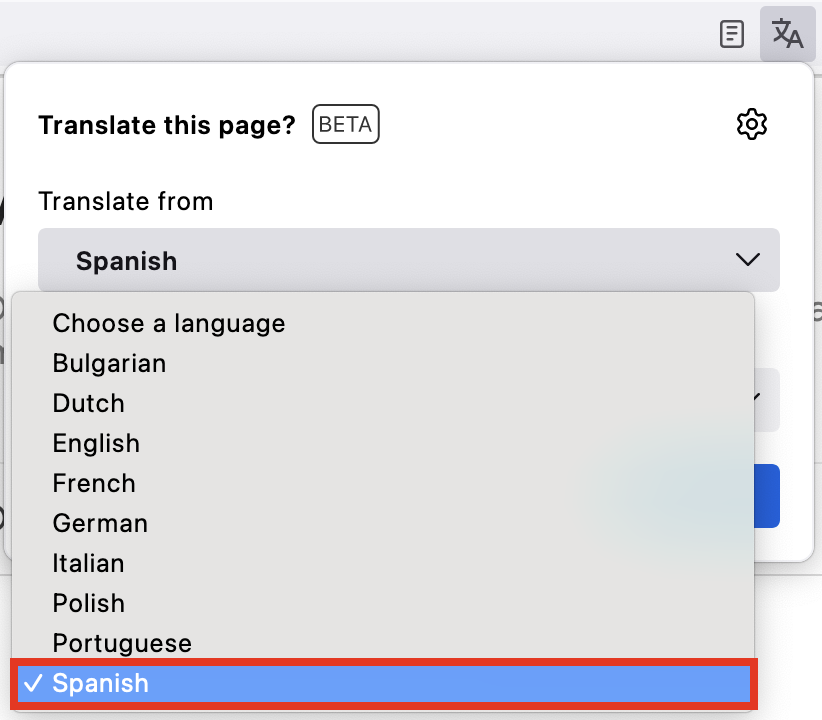
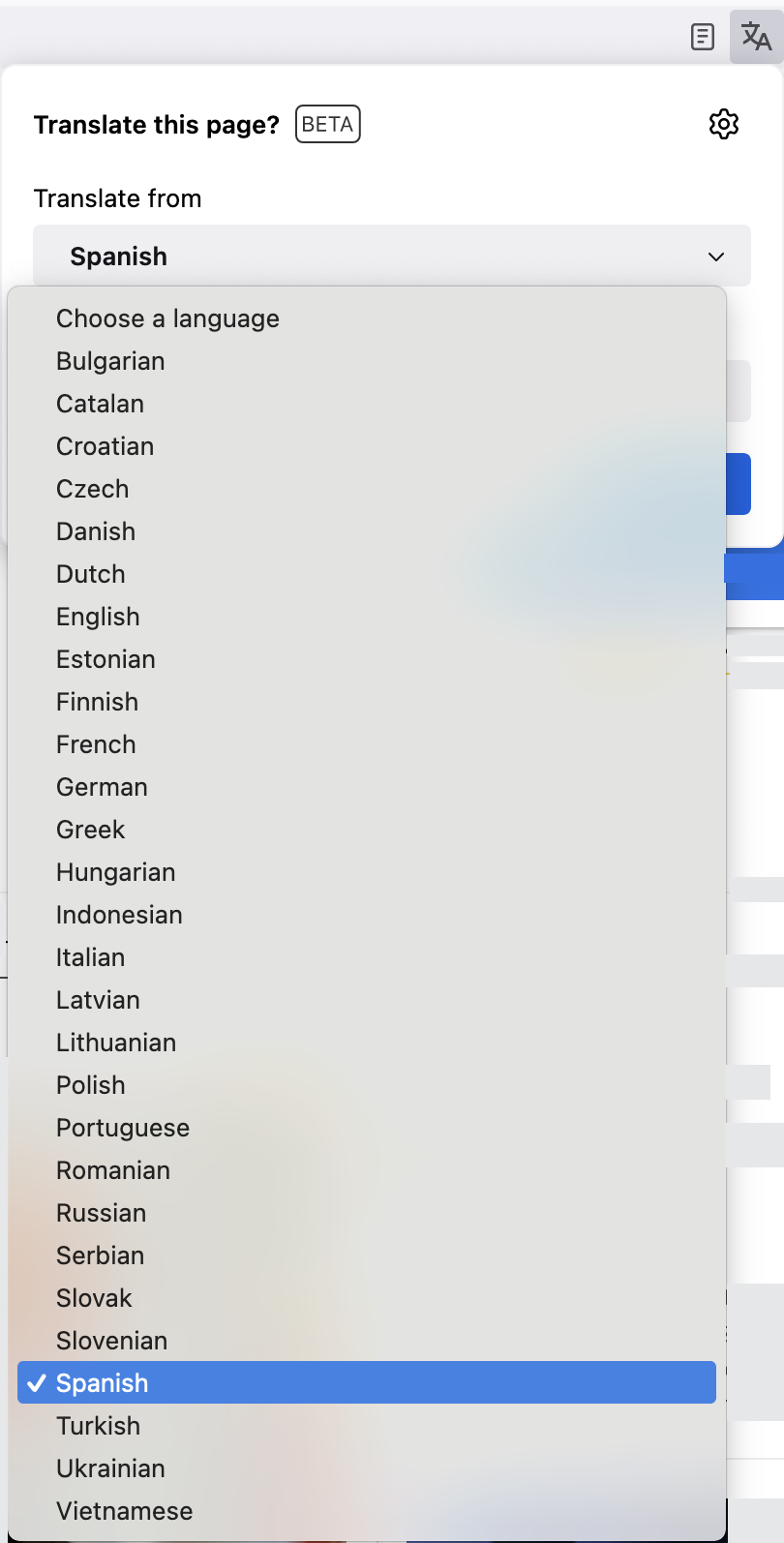
-
Next, select your desired translation language from the bottom dropdown menu, which will be pre-populated with your first preferred language. To change it, use the dropdown menu.
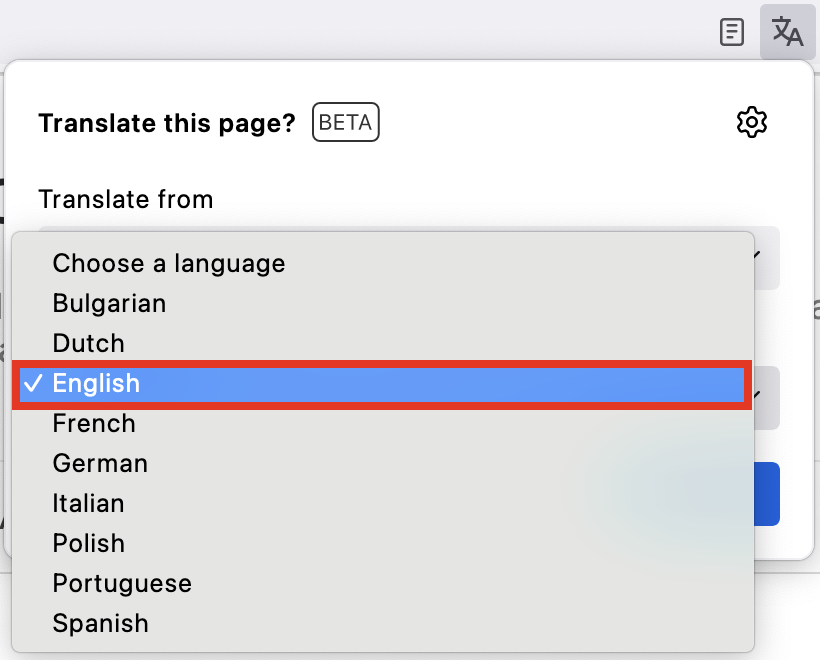
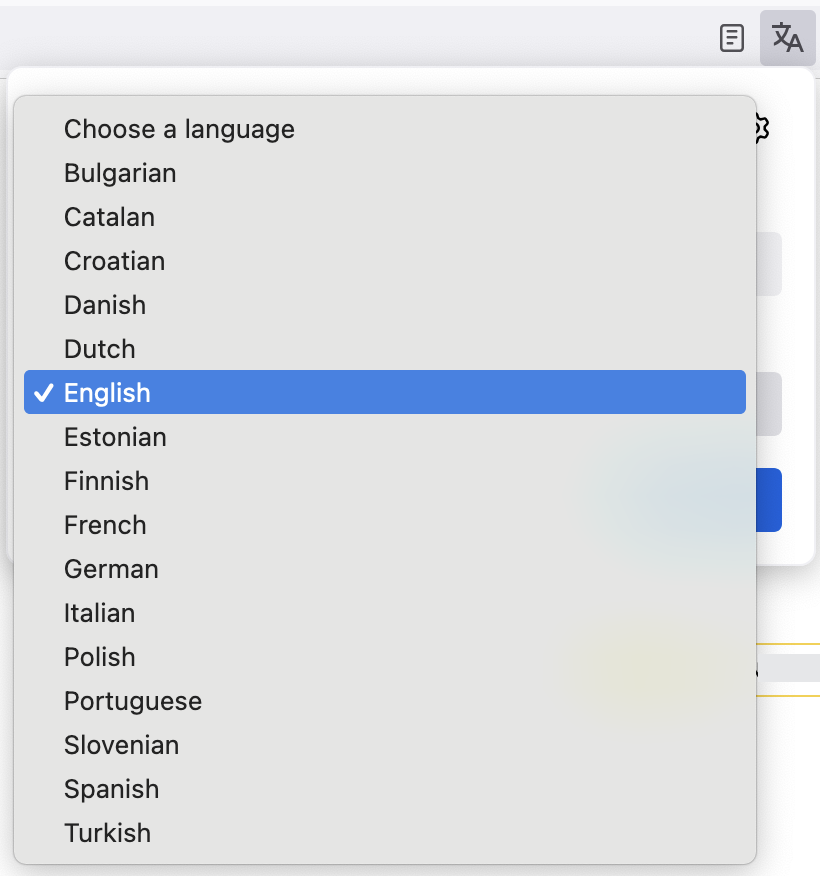
-
Click Translate to translate the entire page.
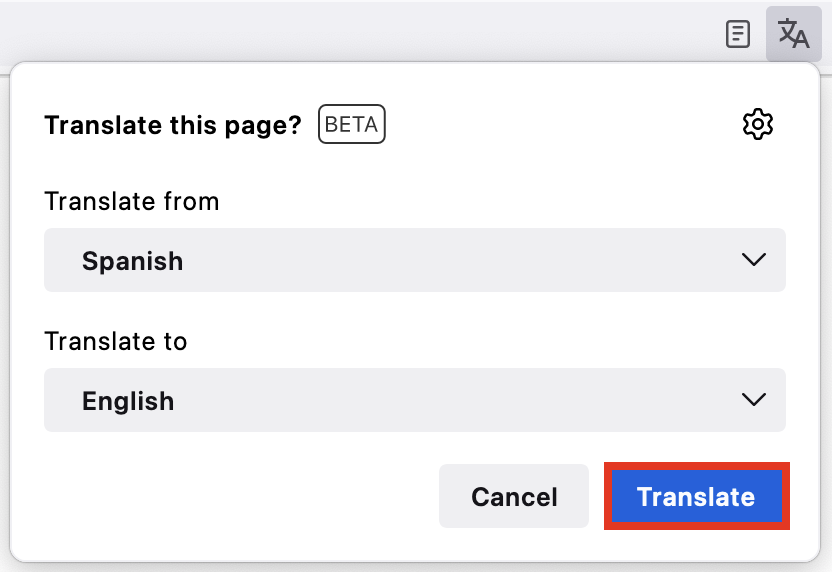
-
To revert the page to the original language, click the toolbar icon
 and select Show original.
and select Show original.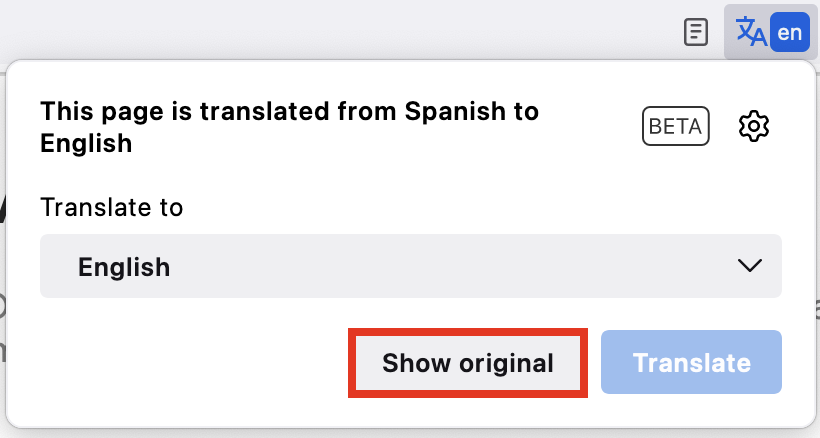
Customize translation settings
Section titled “Customize translation settings”To tailor your translation experience:
-
On the right-hand side of the toolbar, click the translation icon.

-
Click the cog icon located on the top right side of the translation panel.
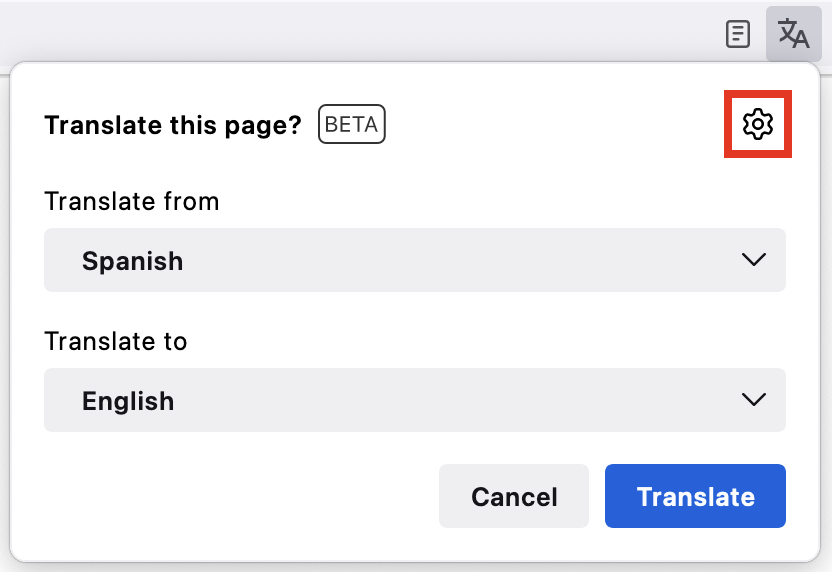
-
Choose the setting you want to apply.
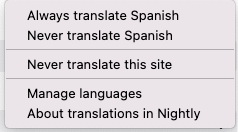
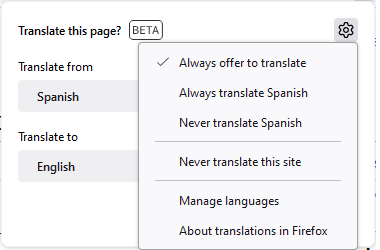
-
A checkmark will appear to confirm that the selected setting is enabled.
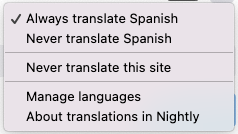
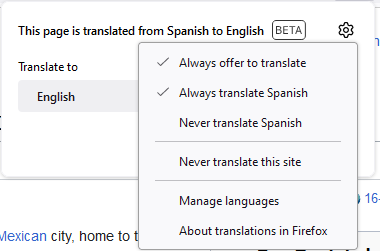
-
To revert a change, simply reselect the setting, and the checkmark will disappear, indicating that it’s disabled.
Configure installed languages
Section titled “Configure installed languages”To configure your installed languages:
-
In the Menu bar at the top of the screen, click and then select or , depending on your macOS version.Click the menu button
and select .
-
Under the panel, scroll down to Language and Appearance settings.
-
Under Translations, select from the list the languages you wish to have available for in-browser translation and click Install. The first time you translate from/to a language, it gets automatically installed in your device, so, you may see some languages already installed when accessing these settings.
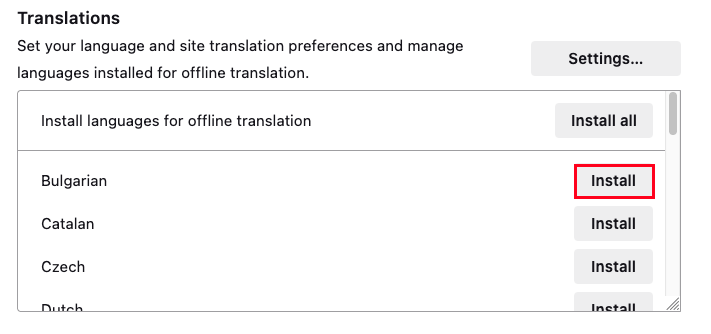
-
To uninstall a language, just click Remove.
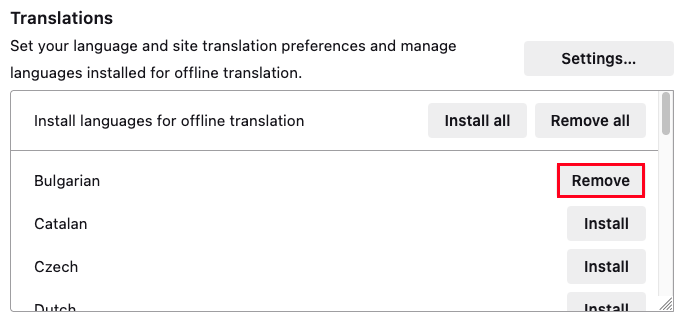
Is Waterfox’s translation feature available on mobile version?
Section titled “Is Waterfox’s translation feature available on mobile version?”This feature is available for Waterfox for Android starting from version 126.
Does Waterfox’s translation feature work with non-text content, like images or videos?
Section titled “Does Waterfox’s translation feature work with non-text content, like images or videos?”No, the translation feature currently only handles text content on web pages, so it won’t translate non-text elements such as images, videos or interactive elements.
What if I encounter a page with mixed languages or content in multiple languages? Will the translation still work?
Section titled “What if I encounter a page with mixed languages or content in multiple languages? Will the translation still work?”While the translation feature primarily focuses on the main language of the webpage, it may not handle pages with mixed languages or content in multiple languages optimally.
Can Waterfox translate pages that are password-protected or behind login screens?
Section titled “Can Waterfox translate pages that are password-protected or behind login screens?”Yes, Waterfox can translate password-protected or login-required pages, as long as the content is fully displayed on your screen. The translation feature works on any webpage content that Waterfox can access and render.
How do I revert a page to its original language after translation?
Section titled “How do I revert a page to its original language after translation?”To revert a page to its original language after translation, click the toolbar icon and select Show original.
How do I stop the translation panel from opening automatically?
Section titled “How do I stop the translation panel from opening automatically?”When Waterfox detects that a page is translatable, it will open the translation panel automatically. To turn this off, click the cog icon and select the option to turn it off. Alternatively, you can choose to turn the panel off only for certain languages or sites by selecting or respectively.
Why do I need to install languages?
Section titled “Why do I need to install languages?”Installing languages enables Waterfox to perform translations locally within your browser, prioritizing your privacy and security. As you translate, Waterfox downloads partial language files as you need them. To pre-install complete languages yourself, access the language settings in Waterfox Settings, panel, in the Language and Appearance section under Translations.
Modified from Firefox Translation. Original by Mozilla Contributors. Licensed under the CC BY-SA 3.0.