Use the Waterfox Sidebar to access bookmarks, history and synced tabs
Waterfox comes with a convenient Sidebar button which lets you access your bookmarks, history and synced tabs in one click. This article shows you how to use this feature.

Add the Sidebar button to your controls
Section titled “Add the Sidebar button to your controls”- Click on the menu button
, then click Customize…. A panel will open with all the controls you can add to Waterfox.
- Drag and drop the Sidebar button to your menu or toolbar. It’s your choice!
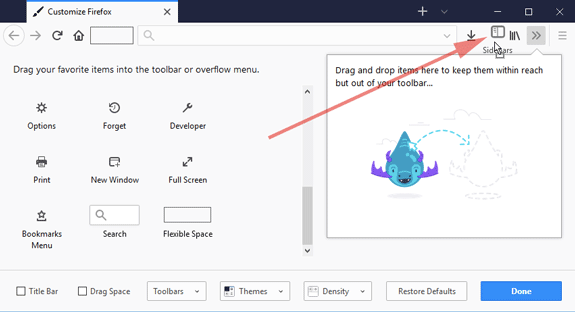
- Click the Done button to save your changes.
To learn more about customizing your Waterfox buttons and toolbars, see Customize Waterfox controls, buttons and toolbars.
Toggle the Sidebar on and off
Section titled “Toggle the Sidebar on and off”- Simply click the Sidebar button, then click on the option that you’d like to load.
- To turn off the Sidebar, click on the Sidebar button again, and then click to uncheck the option that you’d like to turn off.
Move the Sidebar to the left or right
Section titled “Move the Sidebar to the left or right”The Sidebar shows up on the left by default, but you can also move it to the right.
- Click the arrow next to Bookmarks to expand the menu.
- Select Move Sidebar to Right.
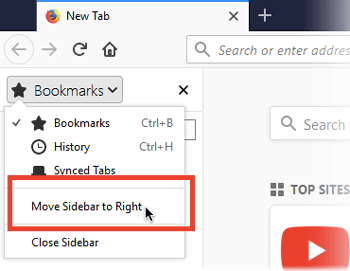
Modified from Use the Firefox Sidebar to access bookmarks, history and synced tabs. Original by Mozilla Contributors. Licensed under the CC BY-SA 3.0.