Disable Browser Sync
Mozilla are in no way affiliated with Waterfox or BrowserWorks. You are bound by the terms and conditions and privacy policy set out by Mozilla in using their service to Sync your Waterfox profile data.
Browser Sync allows you to sync your bookmarks, logins and passwords, browsing history, tab settings and other items across various devices. See How do I set up Sync on my computer? to learn more about how to turn on Sync.
You can disable Sync, if you like, to avoid syncing your data across certain devices when creating or signing into a Mozilla Account. You’ll remain signed in to your account even after Sync has been disabled, unless you decide to sign out. You can also disable Sync for devices that have been synced previously.
Disable Sync for previously synced devices
Section titled “Disable Sync for previously synced devices”To disable Sync for previously synced devices:
- Click the menu button
and select Settings.
- Click Sync from the menu options to open the sync settings panel.
- Click the Change… button in the Syncing: ON subsection.
The Choose What To Sync pop-up will open.
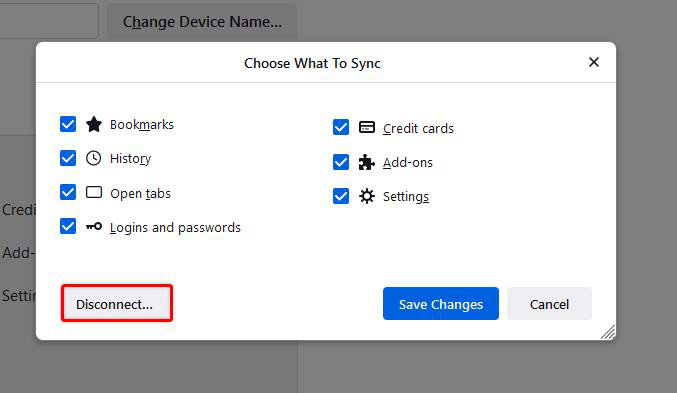
- Click Disconnect…. A confirmation prompt will appear.
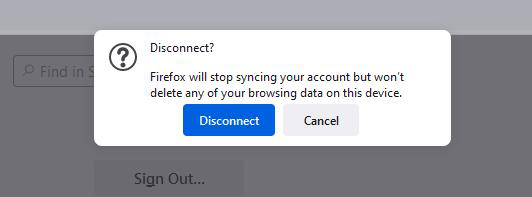
- Click the Disconnect button in the prompt.
This Waterfox profile will stop syncing your account but won’t delete any data or settings. The Sync panel of your Waterfox Options page will now show Syncing: OFF.
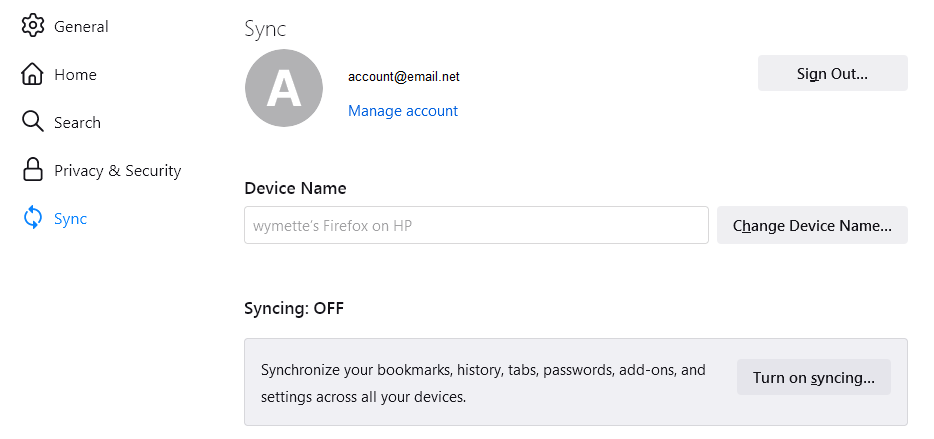
To turn syncing back on, click Turn on syncing… in the Sync panel of your Waterfox Options page.
Modified from Disable Firefox Sync. Original by Mozilla Contributors. Licensed under the CC BY-SA 3.0.